VLSC Account Setup
Step 1)
Visit the VLSC and click 'Sign In'.
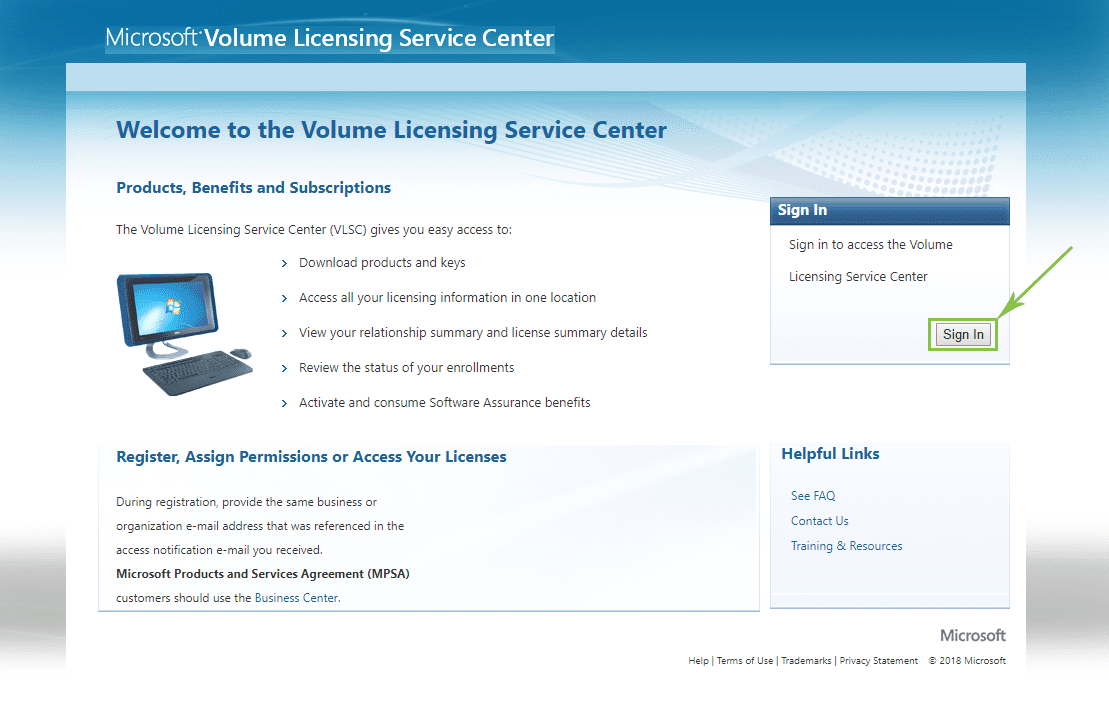
Step 2)
If the email you are registering is a PUBLIC DOMAIN:
E.g., @Outlook.com, @Gmail.com, or @Yahoo.com
Select the option for 'Sign in with your Microsoft account'.
If you do not already have a Microsoft account, select 'Create one!'. You can use any existing email address.
If the email you are registering is a PRIVATE DOMAIN:
E.g., @Trustedtechteam.com or @YourBusiness.com
Select the option for 'Sign in with your work account'.
Enter your email address. If you have a work accoutn already set up, you will be prompted for a password. If not, enter your information to finalize account creation.
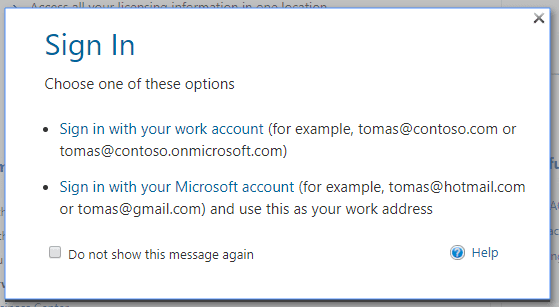
Step 3)
Enter your Country. Re-enter your email address under 'Business Email' and 'Confirm your Business Email'. Click Submit.
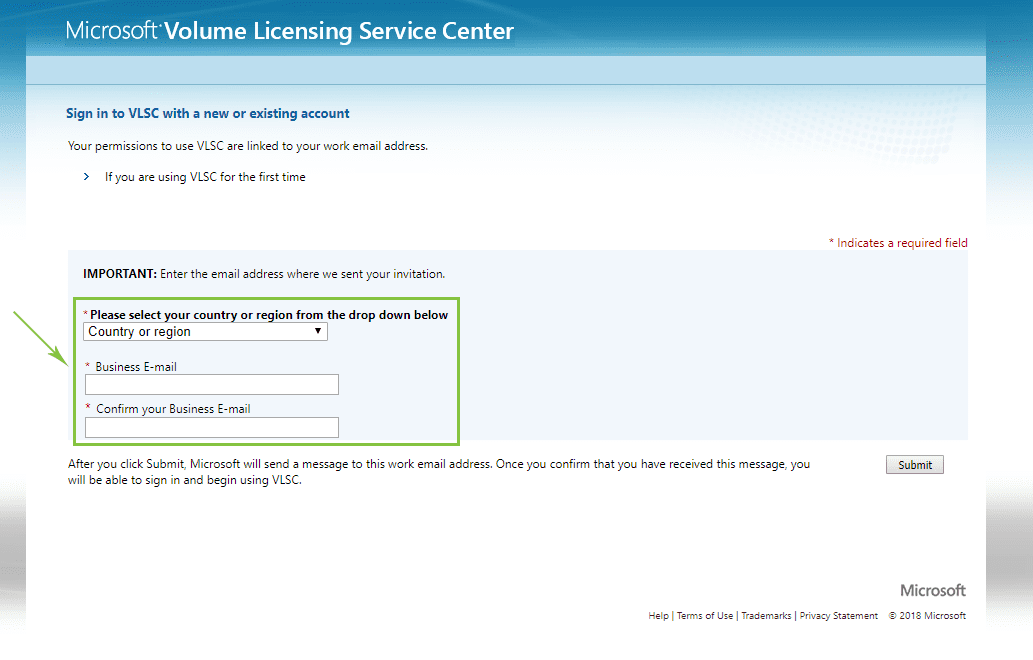
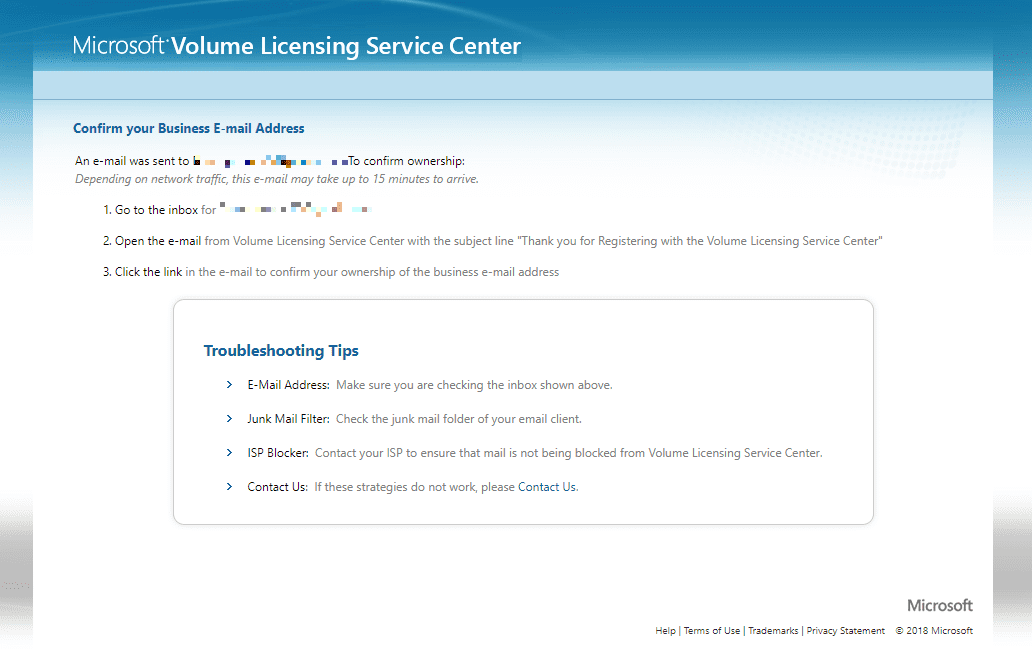
Step 4)
Visit your inbox and click on the link in step 1 of the verification email.
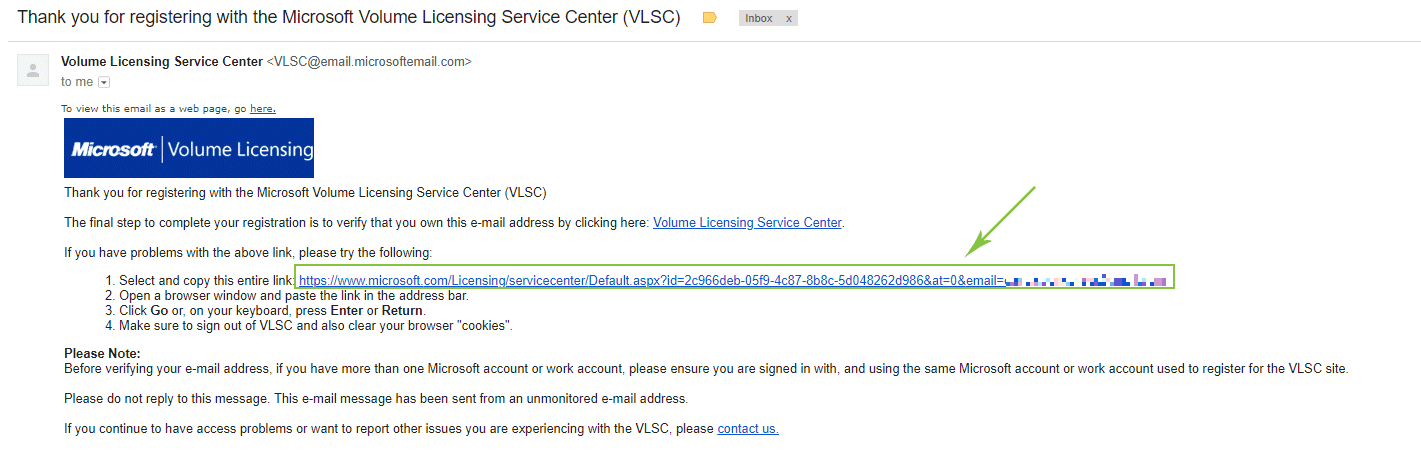
Step 5)
Click the link to 'Add an Open License to your profile'.
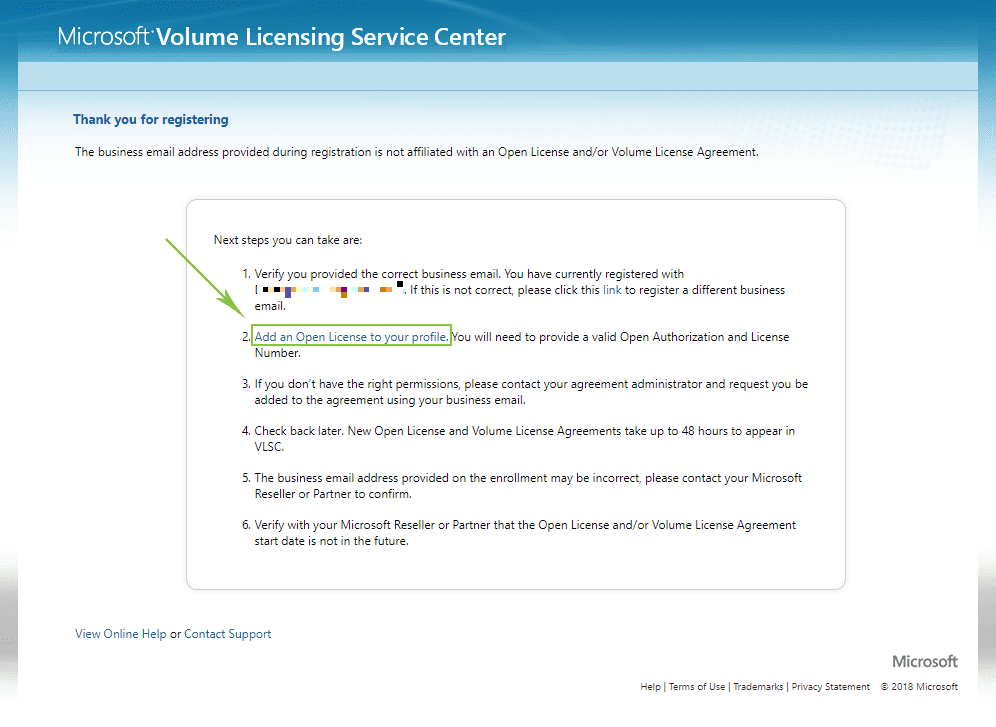
Step 6)
Enter your Name, Authorization, and License Number provided and click Submit. This will register your product to your newly created account.
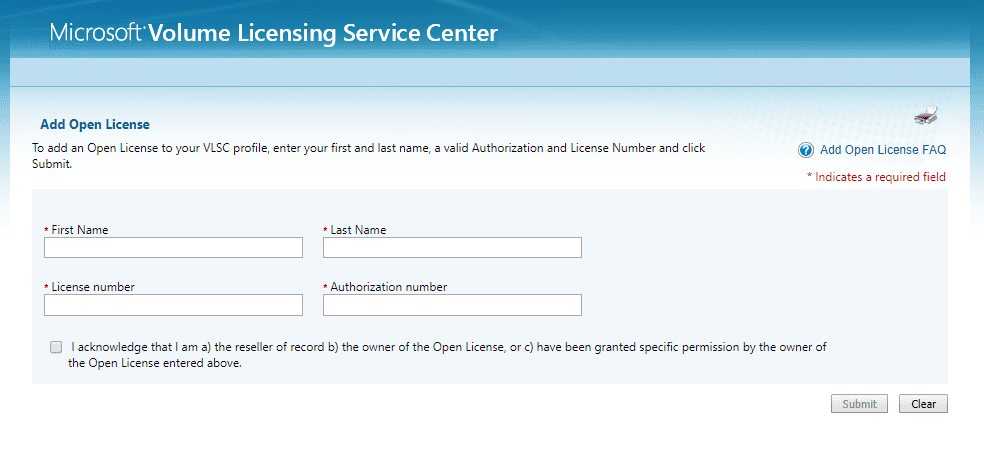
Step 7)
Congratulations! Your account with the Volume Licensing Service Center (VLSC) has been created. Your request licensing has been submitted into the VLSC, and will take 2-4 hours to populate into the account. Once complete, any downloads will be available through the 'Downloads and Keys' tab in the header bar near the top of the screen.











